Microsoft has released WGA Notifications application which effectively turned Microsoft Windows operating system into a ‘nagware’, with a “This copy of Windows is not genuine” warning. What the Windows Genuine Advantage Notifications application does what it will check your Microsoft Windows XP validity. If it found that the copy of Windows XP is not validated, not genuine, counterfeit, unlicensed, pirated, illegal, unauthorised or simply failed the Windows Genuine Advantage validation process, then the notification messages will appear at various places and time. Disclaimer: This article is for informational and educational purpose only, as most information is found on various part of Internet. Readers should contacts Microsoft if their licensed or OEM software cannot be validated or purchase genuine software. Microsoft allows Windows faithfuls to have 2 options: Get Genuine or Resolve Later. Click on Resolve Later will temporarily bypass the notification and let you login into and use Windows nagged with notification icon and messages, which will randomly appear as balloon notification message with an icon in the notification area (system tray). Official Method by Microsoft - more information here. First Method Note: With this method, you may be prompted to install WGA Notifications again which can still be unselected. Second Method Another alternative suggested by dman is by using System Restore to restore the PC to a previous restore point that WGA Notifications hasn’t kicked in, and then carefully stop KB905474 from been applied to the system. To use System Restore, go to Start -> All Programs -> Accessories -> System Tools -> System Restore. Note: Again, you may be prompted again to install WGA Notification, so it must be bypassed. Third Method updated This method involves using a cracked version of LegitCheckControl.dll to replace the original copy of LegitCheckControl.dll, and thus bypass the WGA validation and make Microsoft believes that your copy of Windows is genuine. To get rid of WGA Notifications warning messages, the patched version of WgaLogon.dll and WgaTray.exe to replace the existing files. To apply the patch by replacing the files manually, try to end the respective processes in the Task Manager before deleting the existing files. Most likely is you will have to restart your PC in Safe Mode in order to replacing the original copy of LegitCheckControl.dll and related files. However, there has been automatic updater and even cracked WGA installer that automatically apply the patched version of WGA files. Latest Update for WGA version 1.5.708.0 latest Download cracked and patched version of LegitCheckControl.dll with thanks to Danny. Latest Update for WGA version 1.5.554.0 latest Download cracked and patched version of LegitCheckControl.dll, WgaLogon.dll and WgaTray.exe for v1.5.554.0 of Windows Genuine Advantage Validation Tool and WGA Notifications. John suggested that it may be rolled out to reduce the frequency of ‘phone home’ feature. BetaNews has confirmed this and says Microsoft has completed the pilot phase for WGA Notifications, officially rolling out the anti-piracy reminders to Windows XP users worldwide. Anyway if Notifications Tools is patched, it won’t callbacks at all. Swissboy found that now there are 15 languages supported for KB905474 and offers solution. General release version of Windows Genuine Advantage Notifications also has updated EULA which says installing of this update is optional. However, once installed, the update will become a permanent part of your Windows XP software, means you can’t uninstall it. The EULA also confirms that information about your system will be sent to Microsoft. You can just skip installing the KB905474 by clicking “I Decline” when shown the EULA. If you don’t want the Automatic Updates or Windows Updates to try install WGA Notifications again, click Don’t ask me to install these updates again at Decline EULA window. Latest Update for WGA version 1.5.532.2 Version 1.5.532.2 of WGA Validation Tool and WGA Notifications is NOT YET mass released to all Windows system, so your system may not have this version. WindowsXP-KB905474-ENU-x86-1.5.532.2-noWGA.exe (as suggested byswissboy) is the original setup of KB905474, but with the 3 files as mentioned above replaced with patched version and re-packed. You can view the contents with WinRAR or 7-Zip. Download LegitCheckControl.dll-v1.5.532.2-Jun-02-2006.zip (as suggested by swissboy) contains hacked version of LegitCheckControl.dll which you have to replace manually over the existing dll in \Windows\System32 folder. Download new More automated WGA removal tool: RemoveWGA Latest Update for WGA version 1.5.532.0 LegitCheckControl1.5.532.0.muiz.fixed.rar (suggested by Picard) is the patched LegitCheckControl.dll and can be download If LegitCheckControl.dll alone doesn’t work, try to patch the other two WGA files too, namely WgaLogon.dll and WgaTray.exe. Download the the patches for 3 files There are also several automated tools that save the dirty works of have to manually overwrites and replaces the WGA applications. WGAPatch905474 (suggested by SilverBullet) contains 905474.exe that will patch Windows to allow access to full (custom) Windows Update and get rid of nag screen. Download 905474.exe There are also several patched WGANotify KB905474 installation setup which will install KB905474 WGAnotify with the 3 patched WGA files namely LegitCheckControl.dll, WgaLogon.dll and WgaTray.exe. One of them is HotFix windowsxp-kb905474-enu-x86.exe suggested by DeaDMan Walking, which will after install, disable notifications nag screen and allows update. Download WindowsXP-KB905474-ENU-x86-v1.5.532.0-noWGA.exe (suggested by Swissboy) is also the patched KB905474 setup file which is actually the original setup of KB905474, but with the 3 files replaced. Download it Old Updates Version 1.5.530.0 of cracked LegitCheckControl.dll (suggested by chucko), can also be downloaded Use the latest cracked LegitCheckControl.dll by searching for “Windows.Genuine.Advantage.Validation.v1.5.526.0.CRACKED-ETH0″. Can also be downloaded Forth Method Jules found that by disabling and renaming the files ‘WgaLogon.dll’ and ‘WgaTray.exe’ in C:\WINDOWS\system32 folder by using the program Unlockerseems to get rid of all the nags/popups. Fifth Method Clear the contents or create a new empty data.dat for WGA, and make data.dat Read-Only and Hidden as detailed here. The following step basically is the same with the above data.dat method, only different is that you no need to create any file in the WGA data folder: Update: After 30 May 2006 with the release of WGA 1.5.532.0, this method no longer works. If the data.dat is set to “Read-Only”, WGA may complains that the serial key from the file could not be read, making the WGA validation failed even with the cracked dll files. So just delete the file (and make sure the folder is not set to “Read-Only”), WGA will then automatically regenerate the file and create the key, so you will pass the validation if you have the correct patched dll installed. Sixth Method Another alternative suggest that three files are installed Windows XP System Folder for WGA: \WINDOWS\system32\WgaLogon.dll The wgatray.exe process makes the check for genuine windows software. If WgaLogon.dll is denied execution right, that WinLogon is unable to call it to check on Windows validity and display notification package at boot, and since WgaLogon is also responsible for running and maintaining WgaTray.exe, no more tray popups either. To change and disable the execute bit of WgaLogon.dll: Optionally, steps suggested by PSNet which has the same effect - disabling WgaLogon.dll. Taken from This. Hope it will be helpful
When you log on to a non-genuine copy of Windows XP, the following notification error message “This copy of Windows is not genuine” will pop-up on the logon process: 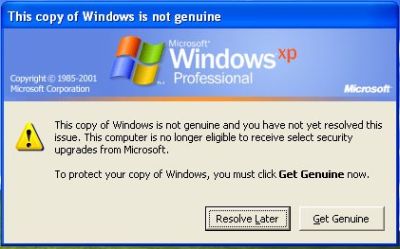
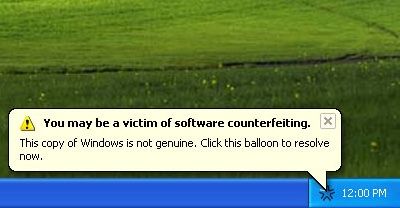
HKEY_LOCAL_MACHINE\SOFTWARE\Microsoft\
Windows NT\CurrentVersion\Winlogon\Notify here or here. (Removed due to compliant from Microsoft)here orhere. (Deleted due to complaint from Microsoft)here or here (removed due to complaint from Microsoft).here or here (Removed due to complaint from Microsoft). Overwrite the original files with these hacked version in \Windows\System32 folder. The patch should remove notifications nag screen and allows Windows Update.here or here (removed due to complaint from Microsoft).here,here or here (removed coz of Microsoft complaint).here or here (removed due to Microsoft compliant).here or here (obsolete links, visit here for updates).here (obsolete link, update here). Cracked LegitCheckControl.dll also available here or here (obsolete links, updates available here). Once download the cracked dll, replace the LegitCheckControl.dll in \Windows\System32 folder with the cracked version. You may need to restart your PC in safe mode to replace the files.
\WINDOWS\system32\WgaTray.exe
\WINDOWS\system32\LegitCheckControl.dll
Monday, June 1, 2009
Disable and Remove Windows Genuine Advantage Notifications Nag Screen
Subscribe to:
Post Comments (Atom)
2 comments:
tong do dang makkan lae nga hucoba
Bro,
Bah,Na boha do nuaeng tutu?
Bontor
Post a Comment